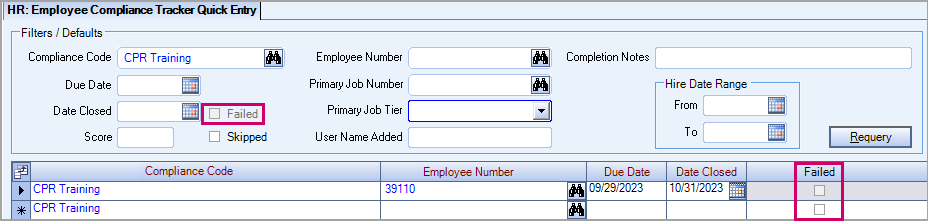Compliance Codes Tab
On the Compliance Codes tab of the Compliance Tracker by Employee window, the following changes were made:
The Skipped check box is not available and cannot be selected if the Do Not Allow Item to be Skipped check is selected on the Compliance Tracking Codes window.
The Failed column is enabled in both the Open and Closed grids if the Track Fails check box is selected on for a compliance code on the Compliance Tracking Codes window. A Failed record can be added to the employee's closed compliance record if the user has the required security.

License/Expiration Codes Tab
Grid Fields
The following fields have been added to the License/Expiration tab of the Compliance Tracker By Employee window.
- License Stage
- Pending Date
- Date Revoked
- Extension Date
Note: The Status field is required by default. Use the HRCompliance | StatusRequired | Yes custom setting to make this field optional.
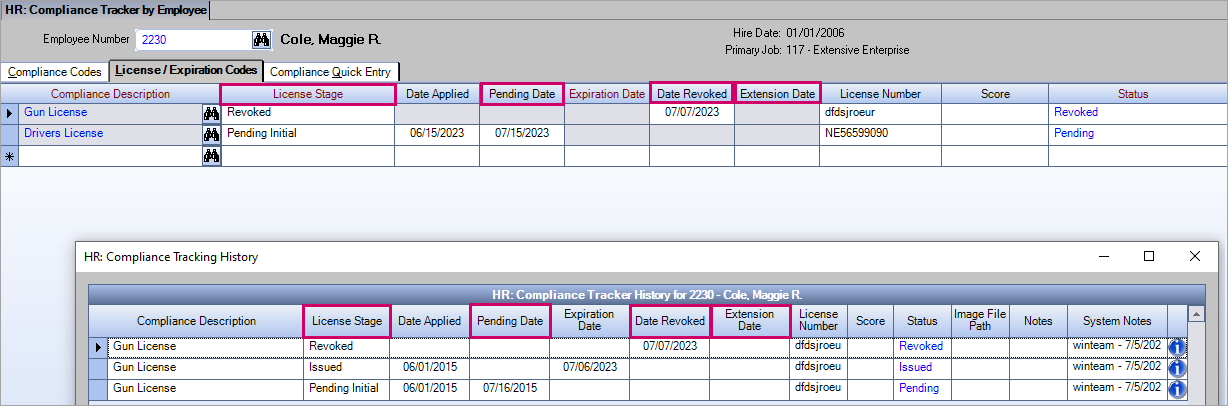
License Stages Summary
| License Stage | Notes |
|---|---|
| Pending Initial |
The employee has applied for the license and the employer is willing to allow the employee to work during the approval process (even though the license has not been officially issued). A Date Applied must be entered to determine when the re-approved period begins. The Pending Date is automatically set based on the Max Pending Days Allowed setting on the Compliance Tracking Codes window. The Pending Initial license stage can only be used when the Allow Use While Pending Agency Approval check box is selected for the compliance code on the Compliance Tracking Codes window. When the Allow Use While Pending Agency Approval check box is selected for the compliance code on the Compliance Tracking Codes window:
|
| Issued |
The license has been issued to the employee and it has a known Expiration Date. A license stage must be manually set to Issued and an Expiration Date must be manually entered. The Expiration Date must be later than today's date. When the license stage is set to Issued, the system automatically clears the Pending Date field. |
| Expired | The license is no longer valid. |
| In Renewal |
The license has expired and is up for renewal. The employer is willing to allow the employee to work for a set amount of time during the renewal process. The In Renewal license stage can only be used when the License Extensions option has been updated from the default and is not set to Not Allowed for the compliance code on the Compliance Tracking Codes window. Select this license stage after there is confirmation the renewal process has been initiated. Depending on the timing of the notification, the stage is moved from either the Issued or Expired license stage. Both the Date Applied and the Extension Date are required fields for this stage. |
| Revoked |
This stage applies when the license has been repealed by the issuing agency and the employee does not qualify to work jobs requiring this compliance code. The Revoked license stage cannot be used if the Allow Revoked check box is not selected for the compliance code on the Compliance Tracking Codes window. When the Allow Revoked check box is selected for the compliance code on the Compliance Tracking Codes window the Date Revoked is a required field. When the license stage is changed from Revoked to Issued:
Pending Initial cannot be selected after the compliance code has been set to Revoked unless the compliance code has been setup to allow a pending license–in this scenario all license stages are allowed. The user must have the required security to change a code from Revoked to another License Stage. |
Allowed License Stages
| License Stage | Can Be Moved To |
|---|---|
| Pending Initial |
|
| Issued |
|
| Expired |
|
| In Renewal |
|
| Revoked |
|
|
Note: A message box displays if a stage that is not allowed for a compliance code is selected to remind the user that stage is not allowed. Also, the user must have the required security to change a code from Revoked to another License Stage. |
|
License Stages and Date Fields
| License Stage | Date Applied | Pending Date | Expiration Date | Date Revoked | Extension Date |
|---|---|---|---|---|---|
| Pending Initial | Required | Calculated-No Entry | Blank-No Entry | Blank-No Entry | Blank-No Entry |
| Issued | Optional | Blank-No Entry | Required | Blank-No Entry | Blank-No Entry |
| Expired | Optional | Blank-No Entry | Required | Blank-No Entry | Optional-Not Cleared |
| In Renewal | Required | Blank-No Entry | Required | Blank-No Entry | Required-Calculated or Manual Entry |
| Revoked | Optional-Not Cleared | Blank-No Entry | Optional-Not Cleared | Required | Optional-Not Cleared |
One-Time Automatic Update of License Stage Field
The new License Stage field on the License/Expiration Codes tab of the Compliance Tracker By Employee window is a required field. To prevent the manual update of individual records, a one-time automatic update of all records was completed prior to the release of this feature.
- If the license was not expired (based on the Expiration Date), the License Stage was set to Issued.
- If the license was expired (based on the Expiration Date), the License Stage was set to Expired. A license is set to Expired if when Expiration Date is the current date or any day in the past.
The changed information (accessed using the 'i' icon) on each row does not contain the date of the automatic update which allows the date the initial compliance code was created to be retained. Instead, a new record was created in the Compliance Tracking History grid with a blank License Stage. This record shows when the automatic update script was run and when the record was either updated to Issued or Expired.
Prior to one-time automatic update:

Compliance Tracking History prior to one-time automatic update:
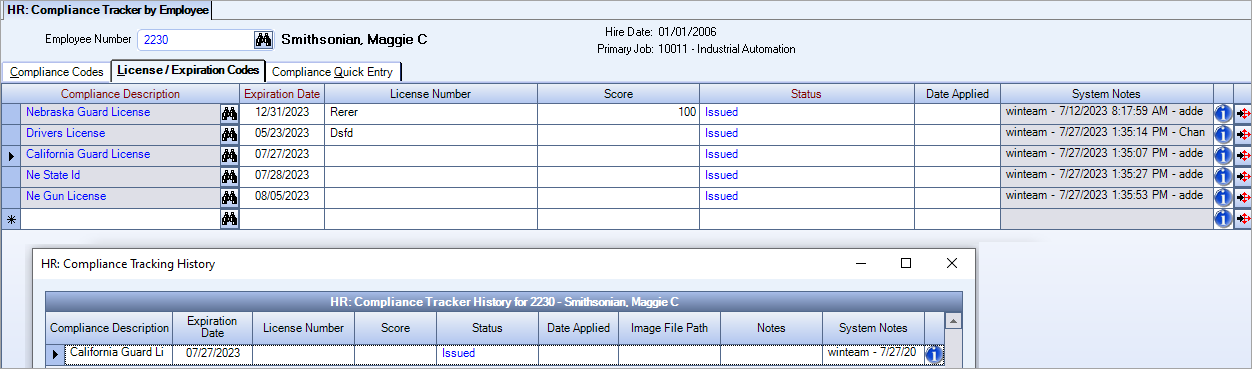
After one-time automatic update:

Nightly Service to Update License Stage Field
There is a service that runs nightly to automatically update the HR Compliance License Stage to Expired based on the following logic:
- The License Stage is Issued and has an Expiration Date of today
- The License Stage is In Renewal and has either an Expiration Date or Extension Date of today
Note: The automatic update only changes licenses from Issued or In Renewal to Expired, it does not make changes to licenses in either the Pending Initial or Revoked stages.
Compliance Quick Entry Tab
The following changes were made in the Employee Compliance Tracker Quick Entry window based on the compliance settings:
- Added a check box labeled Failed to Filters/Defaults section–If a compliance code is not configured to support Failed or Skipped options, then default is ignored and that option in unavailable in the grid.
- Added a check box labeled Failed to the grid.
- When the Advanced Security option is selected on the Compliance Tracking Codes window, users cannot edit or delete compliance code history in an employee's record.