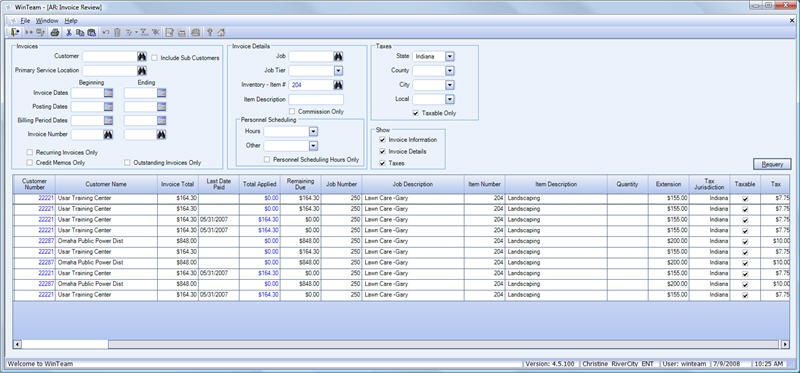Example: Example 1 - Basic Filtering
User wants a list of all Invoices for a Customer # 10002 and its Sub Customers.
The criteria and results would be similar to this.
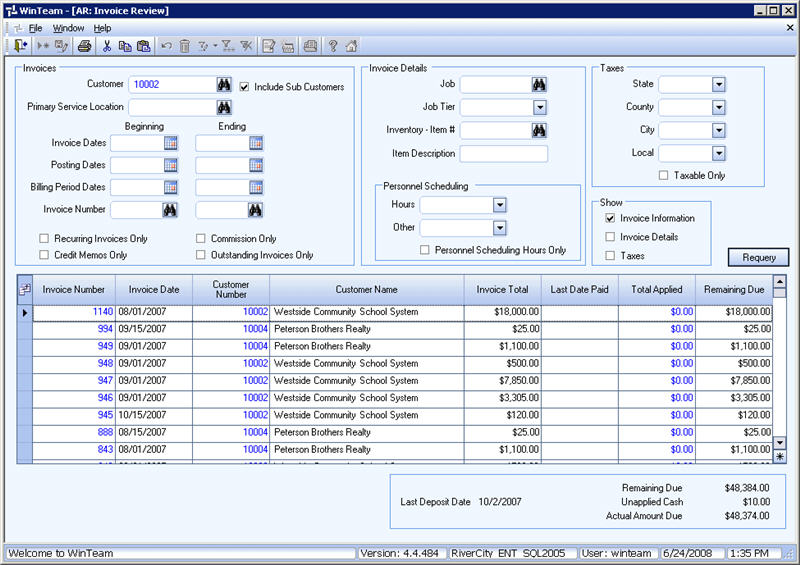
Notice that only Invoice "header" fields display in the grid.
Actually, the User wants to narrow this list even further by seeing only those invoices that have a Primary Service Location of 10002A.
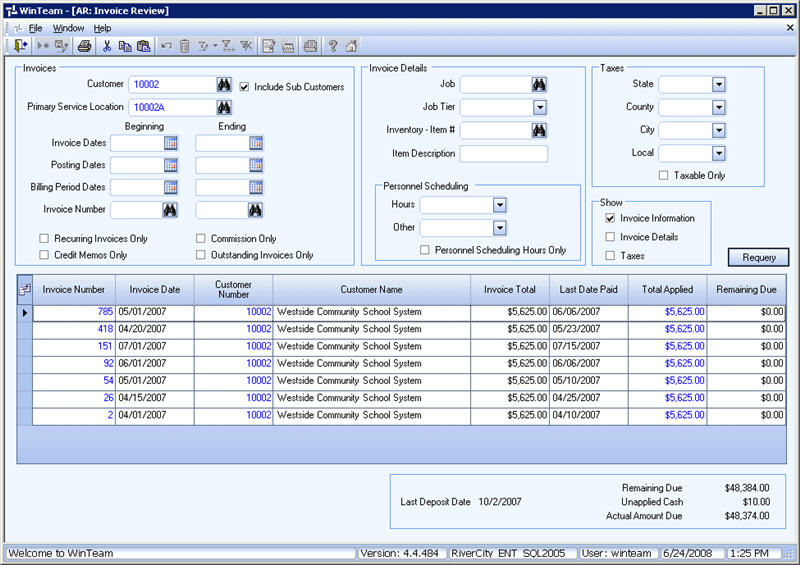
Example: Example 2 - Basic Filtering and effects of the Show options
User wants to see Invoices 355 - 356.
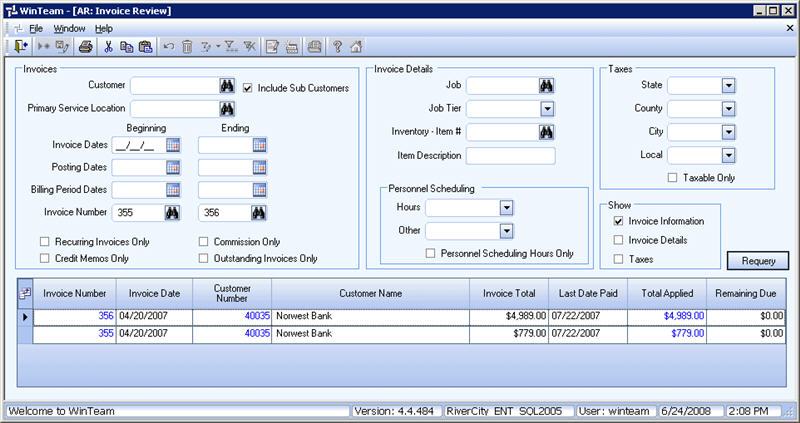
Notice the results grid return 2 rows, both are Invoice "headers".
Select the Show Taxes check box.
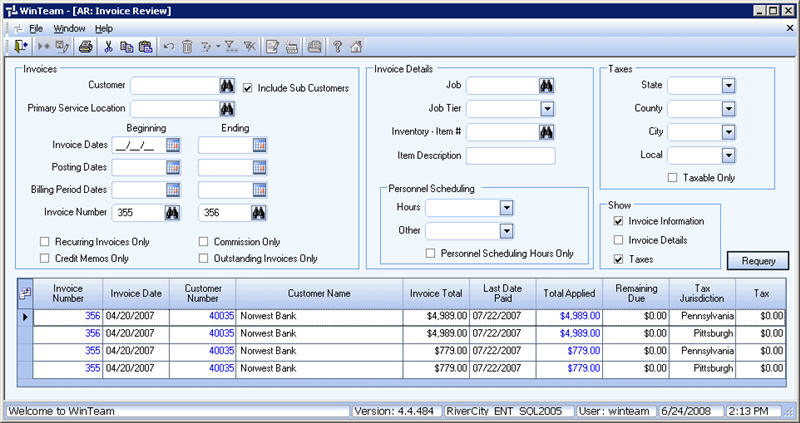
Notice the additional columns in the grid.
The grid displays 2 lines for the Pennsylvania Tax Jurisdiction and 2 lines for the Pittsburgh Tax Jurisdiction.
Now select the Show Invoice Details check box.
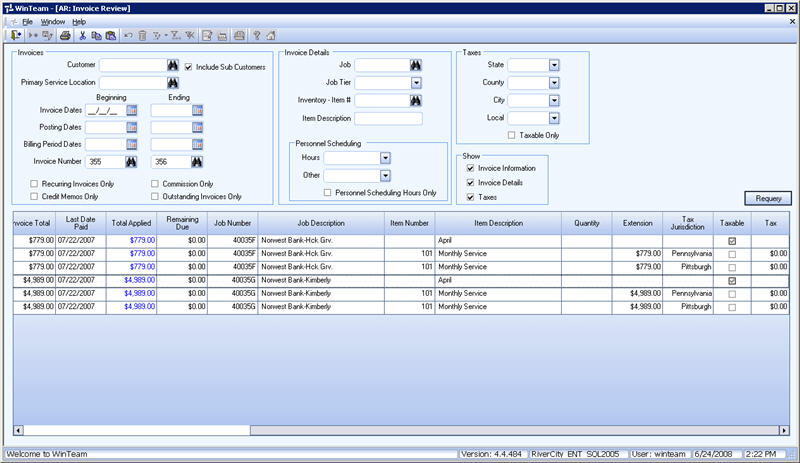
All Invoice Details display.
The Taxable check box is checked for all taxable items.
Example: Example 3 - Credit Memos only
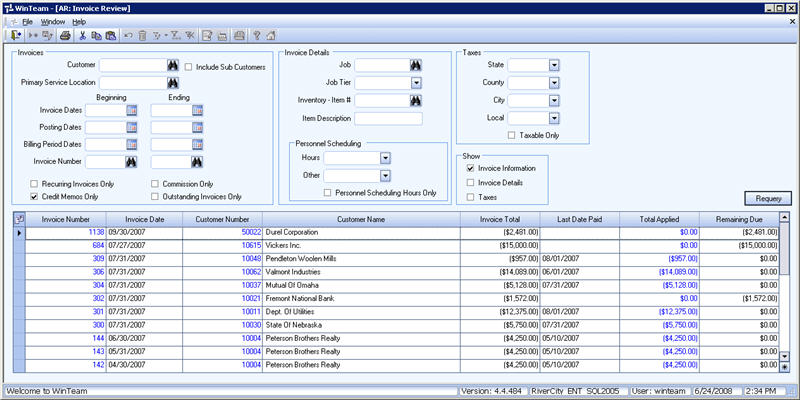
Example: Example 4 - Commissions Only
AR: Defaults, Commissions Determine By Header is selected.
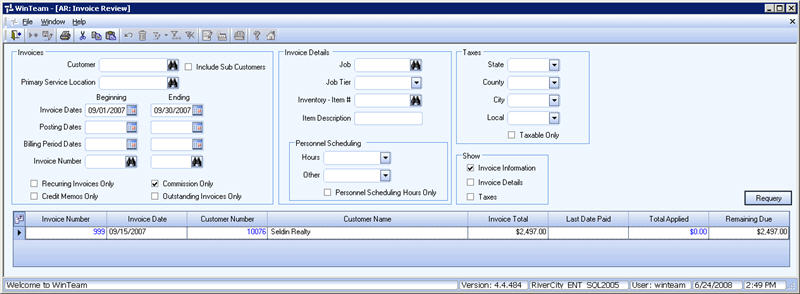
Example: Example 5 - Filtering By Invoice Details
User wants to find all invoices with Item # 204 that fall under the Indiana Tax Jurisdiction.
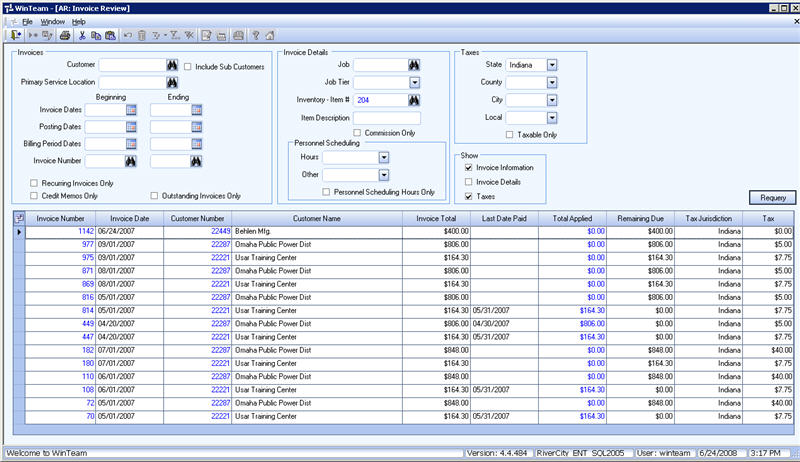
Now we only want to see those items that have a taxable amount.
Select the Taxable Only check box in the Taxes filter.