Use this procedure to find the check number of a customer's payment applied to a specific invoice. You will need your customer's invoice number for this procedure.
- On the Accounts Receivable Menu, click Customer File.
- In the Customer Number field, type or select the customer number from the list.
- Click the Invoice Review button to open the Invoice Review screen.
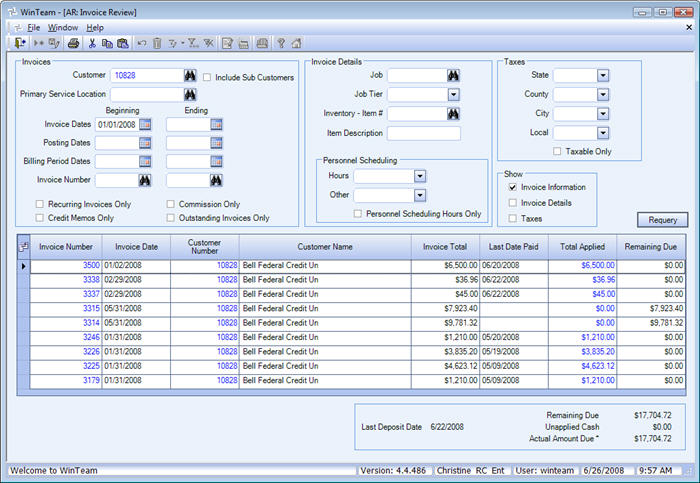
- In the Invoice Information grid find the Invoice Number and then look at Last Date Paid to verify that the Customer has made a payment for that invoice.
- Double-click on the Total Applied amount to open the AR Payment Details screen.
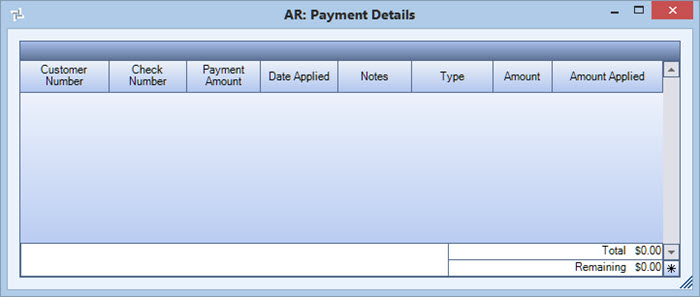
- Under Check #, you will find the check number for the invoice's payment.
- If you want to print the Payment Details screen, right-click, and select Print Preview.
