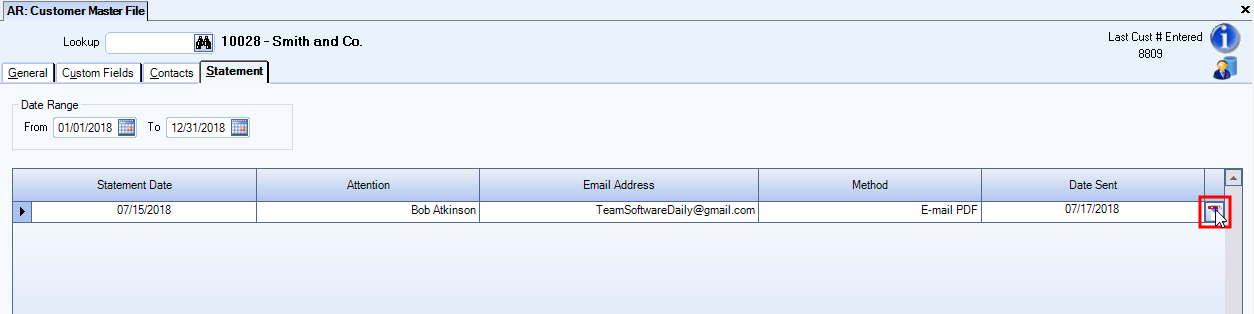You can email accounts receivable transaction statements (in a PDF format) to any customer with a contact preference of email. An email with a PDF attachment of the statement is sent to the contact(s) listed in the Customer Master File. Please note your system must be provisioned with the email engine for this functionality. For assistance, email your TEAM Account Manager directly, or at accountmanagers@teamsoftware.com.
To email statements, do the following:
- In the SYS: Email Templates window, select the default statement template called AR_Statement_PDF_Template.
Note: You can create additional templates if you don’t want to use the default, just make sure the Type is Statement PDF.

- In the SYS: Invoice Information Setup window, select the default email template to use in the PDF Statement E-mail Template field.
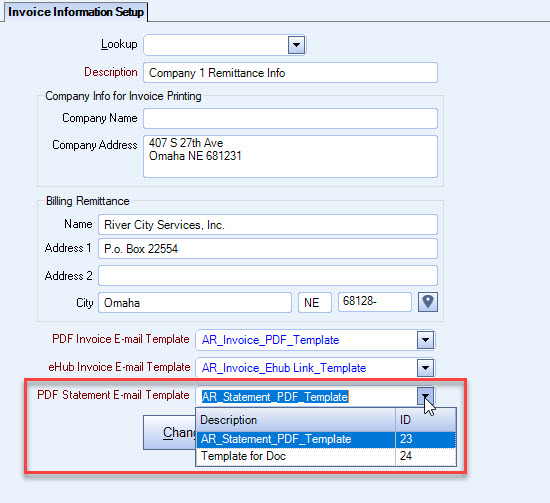
- On the Contacts tab of the Customer Master File, select the contact and then select the Send E-Mail check box and make sure there is a valid email for the contact in the E-Mail Address field. In the Communication grid, select Statements in the drop-down list, and then select Email PDF for the delivery method.
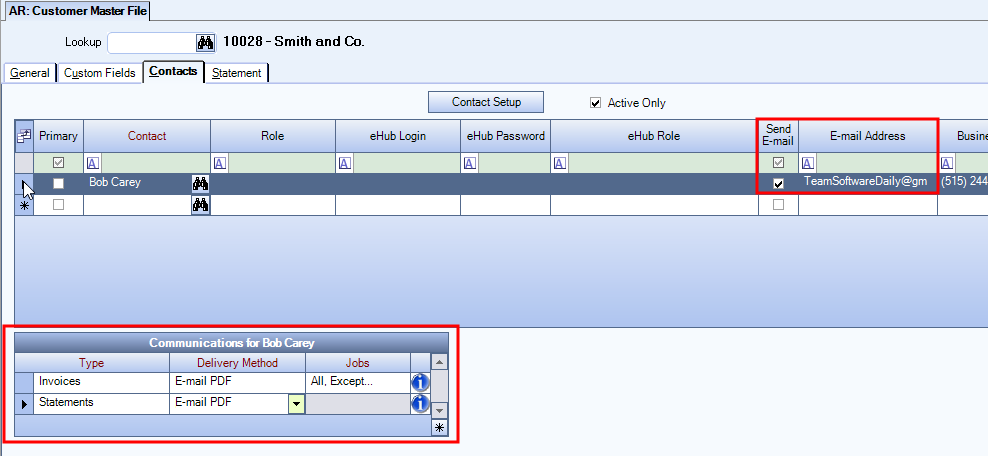
- Open the AR: Statements and Past Due Notices Report window. The Email button is available when the Statement Type is either Invoice Statements or Transaction Statements. The email option is not available for Preprinted Statements.
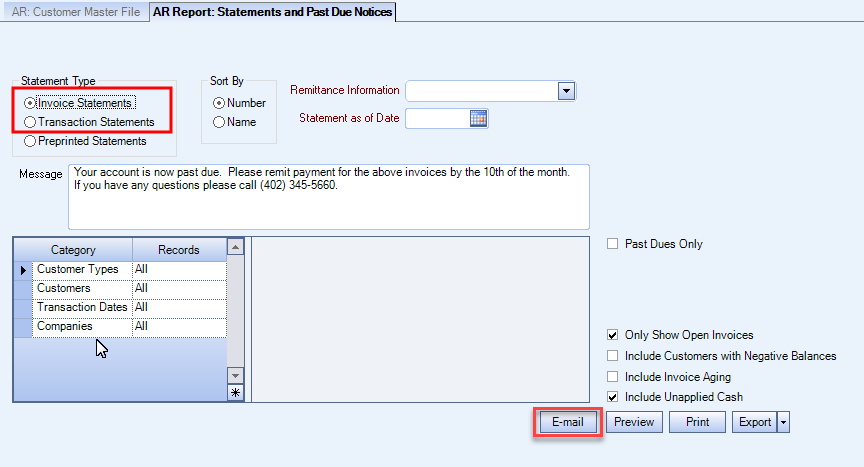
- Select the Remittance Information from the drop-down and enter a Statement as of Date. Select Category filters (according to your business process), enter the transaction dates, and then click the Email button.
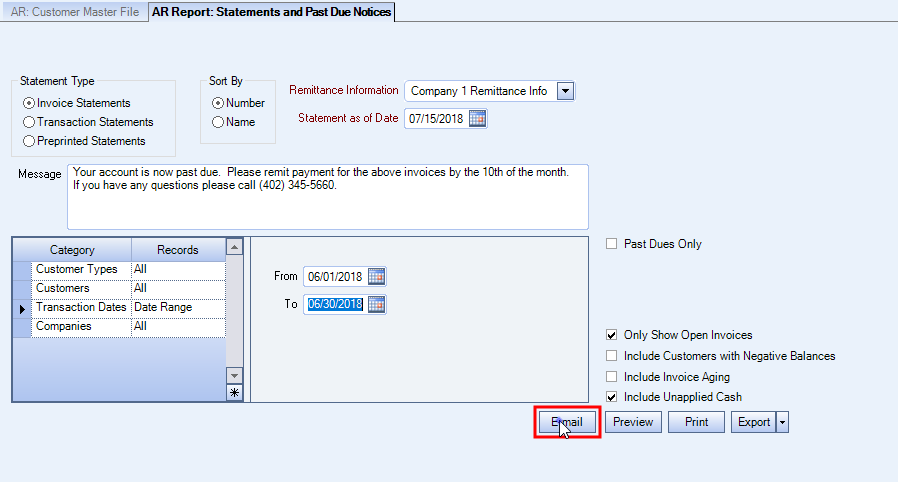
- When you click the email button, the SYS: Email Review window opens, where you can see the status of the emails being sent from the system. Click the envelope icon at the end of a record row to view the email that was sent.

- In the Customer Master File, click the Statement tab to see information about the statements that have been sent to the customer. Click the PDF icon at the end of the record to view the PDF of the statement that was emailed.