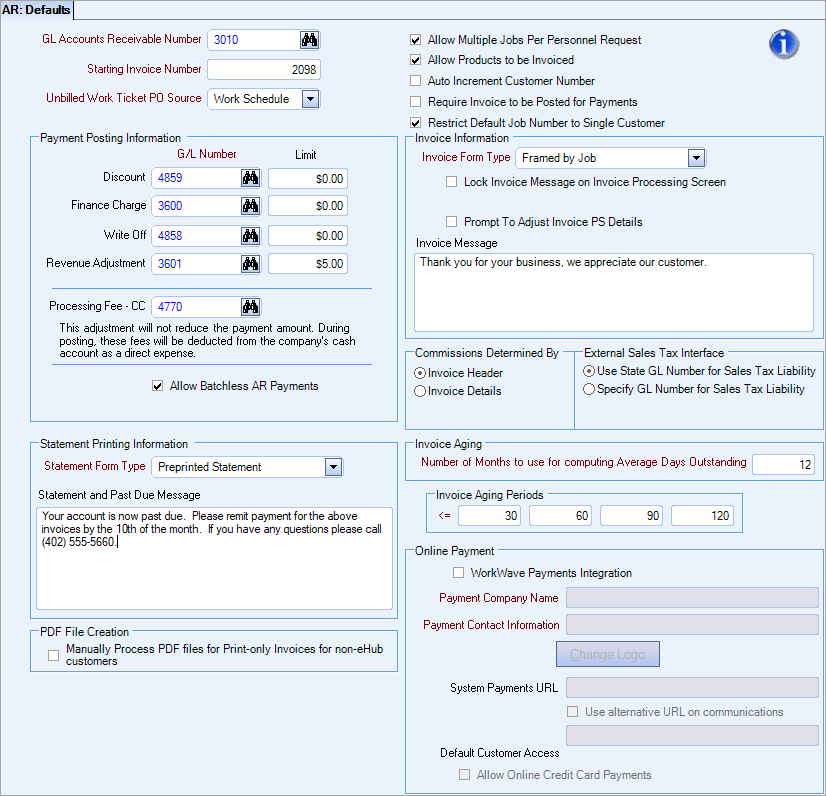Use this procedure to create a message to print on statements and past due notices.
Preparation
Before you can print messages on statements and past due notices:
- Ensure the Print Invoices check box under Invoice Information on the Customer Master File is selected.
- Ensure the Terms field under Invoice Information on the Customer Master File has the correct terms for your customer.
To create a past due message:
- On the Accounts Receivable Menu, click Defaults.
- In the Statement and Past Due Message field, type the message you want to print on all statements and past due notices. This message will be the default message used when creating Statements and Past Due Notices.