You can create credit memos for ALL invoices in a split invoice group. This ensures that the proper correction/credit to posted invoices is made efficiently and accurately.
To create credit memo for split billing
- On the Accounts Receivable Menu, click Invoice Entry.
- Enter the original invoice number in the Lookup field. WinTeam displays the original invoice with details.
- Click Create Credit Memo. You will receive a message similar to this:
- Click Yes to create the Credit Memo(s) for all invoices that were included in the Allocation Split. The AR Invoice/Credit Memo Reason dialog box displays.
- Type or select the Reason you are creating the Credit Memo. This is a required entry.
To add a new Reason, double-click in the Credit Memo Reason field, or type a new Credit Memo Reason and press Enter. The Invoice / Credit Memo Reasons add/edit list displays.
- Click OK to continue with the process.
- Once you click OK, the system:
- Assigns a new invoice number to the Credit Memo
- Includes the invoice number of the original invoice in the Inv Being Credited field.

- Displays a negative amount for each item in Invoice Details.
- Verify the Posting Date.
If the Posting Date from the original invoice falls within the AR Valid Dates for Data Entry, then it will also be the Posting Date for the Credit Memo. - If the Posting Date of the Invoice is not within the range of dates considered valid dates for data entry you will receive a message stating so.
Then WinTeam compares the last valid date for data entry to current date. If the last valid date for data entry is less than current date then we default the last valid date to Posting date, otherwise we default current date to Posting date.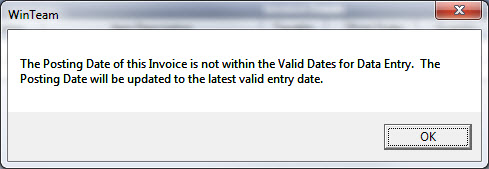
- Modify the invoice as necessary.
- Notice that the original invoice number displays in the Original Invoice field on the new invoice (which is record 2 of 2).

