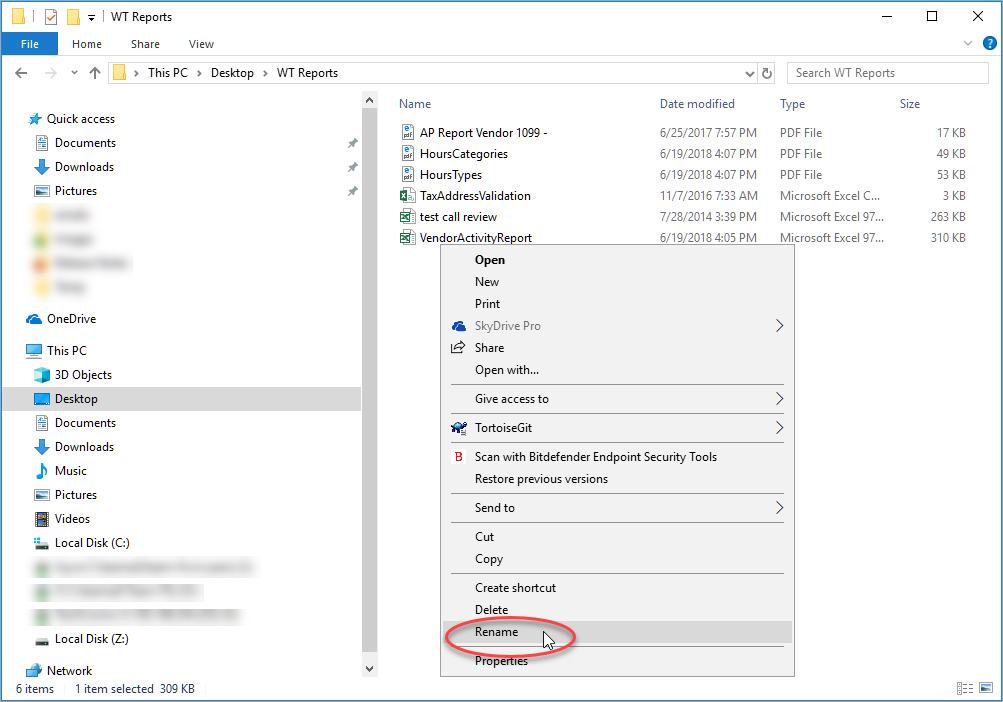Overview
Files you have saved or exported from WinTeam are managed in the Citrix Receiver browser window called Windows Explorer - New. Double click the icon to access this window. The left side of this window displays your Local drives and the right side displays your SaaS drives.
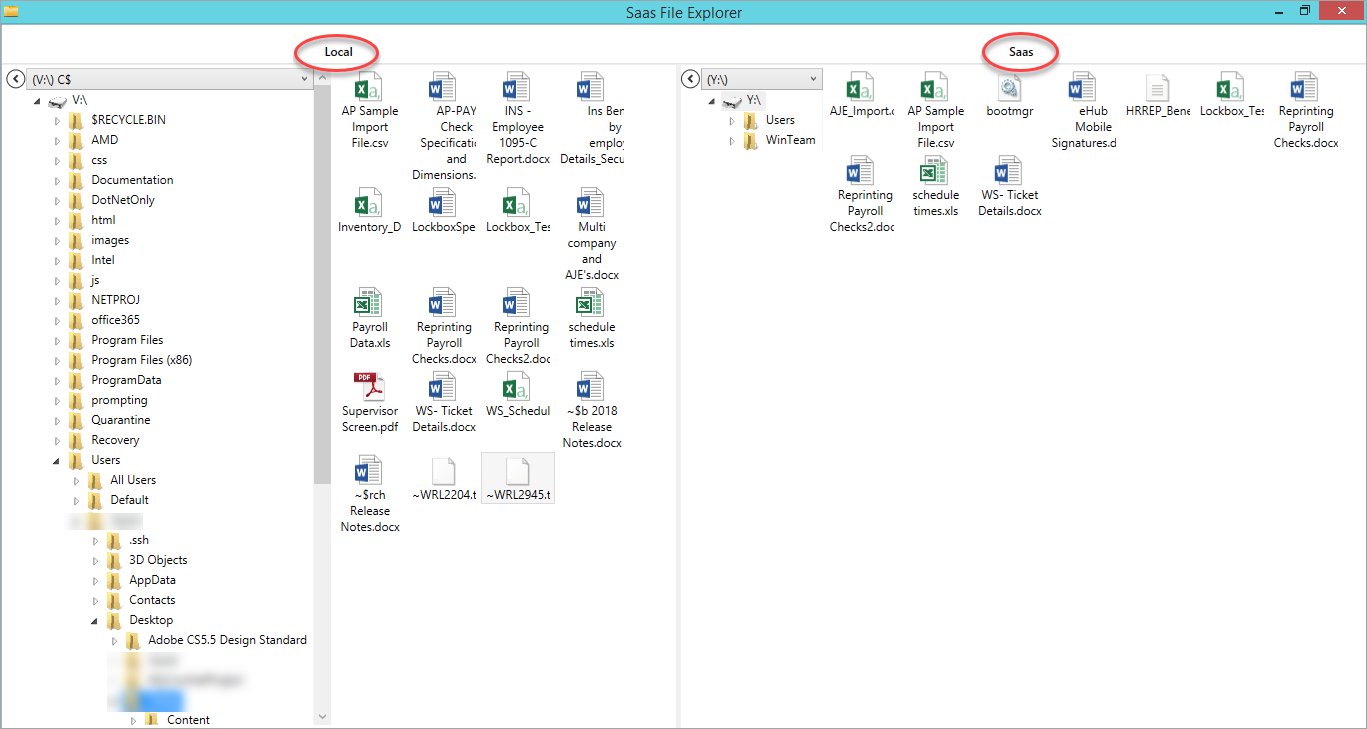
Available drives
- (Y:\) - SaaS drive, shared by your company
- (Z:\) - SaaS drive, private to user
- (V:\) C$ - Local C drive
- (U:\) Z$ - Local, likely your USB or CD drive
Below are directions to manage your files in Windows Explorer.
Key Functionality
- Select the appropriate options and settings in the WinTeam report and then click the Preview button.
-
Once the report is displayed, choose the Export Report icon in the toolbar to display the Export Report dialog box.
- Choose the location to save the report, type the report name in the File Name: field, and then select which file type to save the report in the Save as type: drop down.
- Click Save. An export complete message displays once the save is complete.
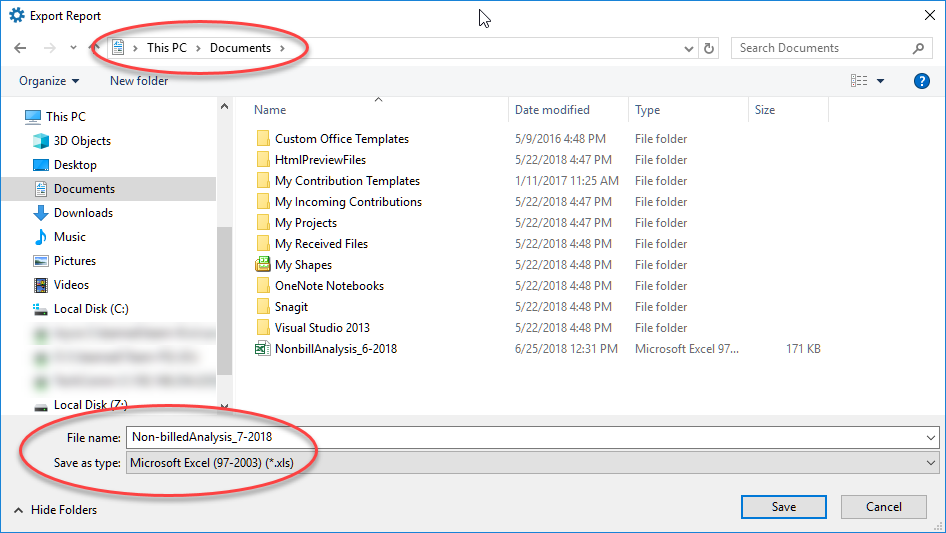
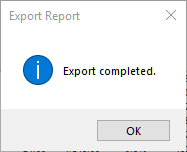
To open a .txt, .pdf, and or a SaaS licensed Microsoft application file on a SaaS drive:
- Right click the file and select open.
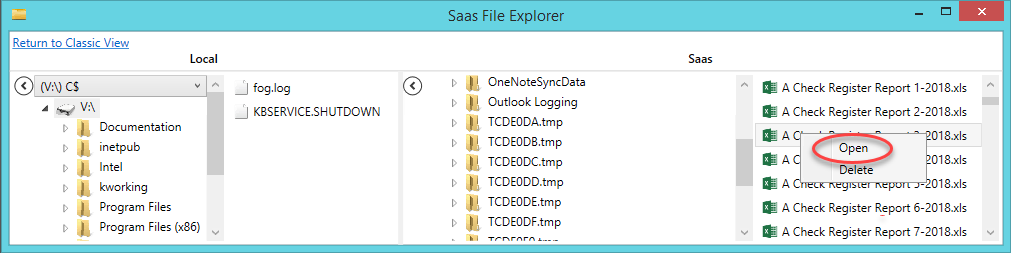
To open a file that is not a .txt, .pdf and/or a SaaS licensed Microsoft application file on a SaaS drive (Y or Z drive):
- Drag and drop the file from your SaaS drive (right side) to the appropriate local drive folder (left side). This copies the file.
- Once the file is on your local drive, open your file explorer window on your local computer. Navigate to the appropriate file location and double-click to open the file.

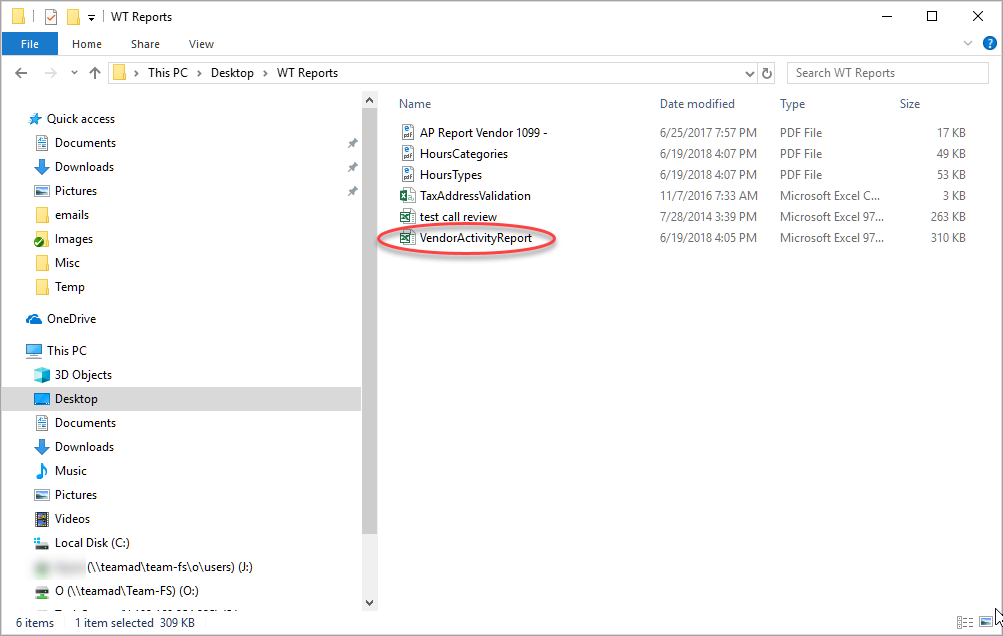
- Open your file explorer window on your local computer. Navigate to the appropriate file location.
- Double-click to open the file.
- Navigate to the appropriate SaaS file location.
- Right click the file and click Delete.
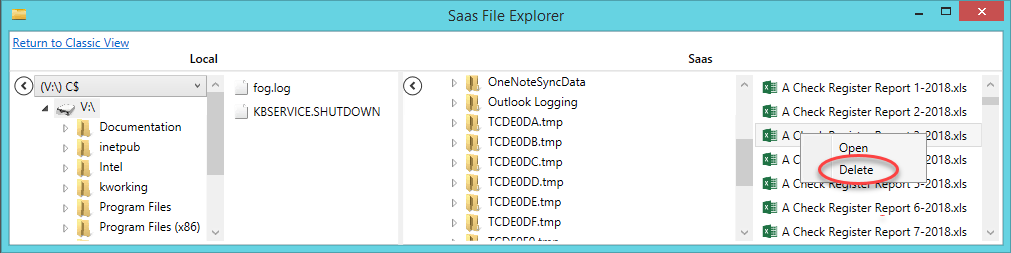
- Open your file explorer window on your local computer.
- Navigate to the appropriate file location.
- Either select the file and press the Delete key on your keyboard, or right click the file and click Delete.
- Drag and drop the file from the SaaS drive (right side) to the appropriate local drive folder (left side). This copies the file from the SaaS drive to your local computer drive.
- Open the file explorer on your local computer and navigate to the appropriate local file location.
- Right click the file and select Rename.
- Type the file name and press the Enter key on your keyboard.
- If you would like the renamed file on the SaaS drive, drag and drop it back to the SaaS drive.
- Optional - delete the file on the SaaS local drive.

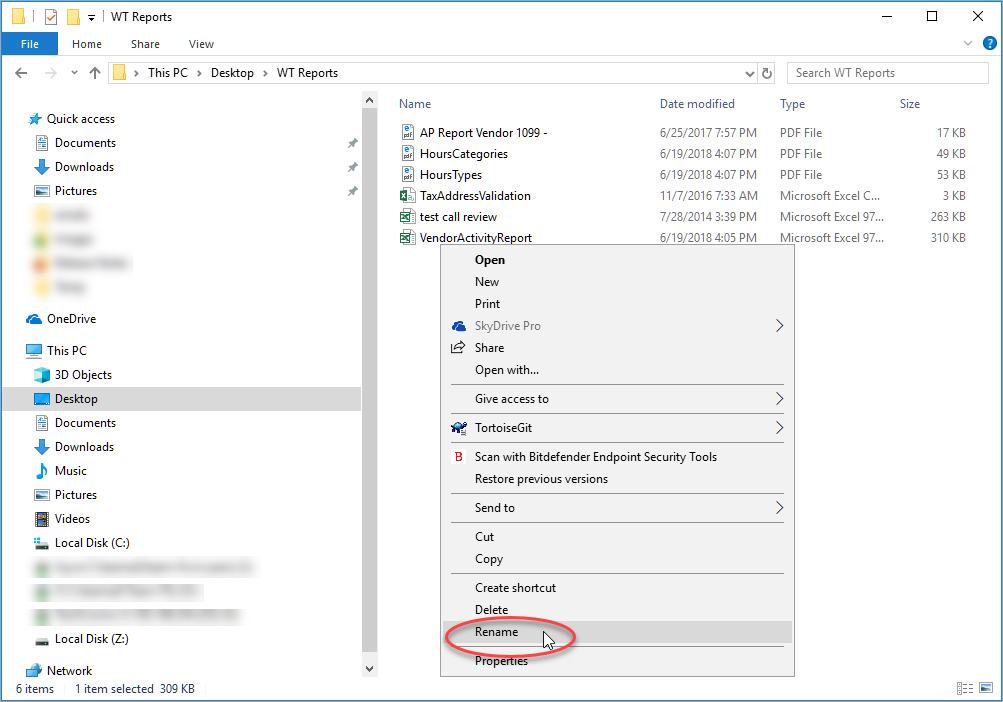
- Open the file explorer on your local computer and navigate to the appropriate local file location.
- Right click the file and select Rename.
- Type the file name and press the Enter key on your keyboard.